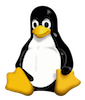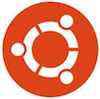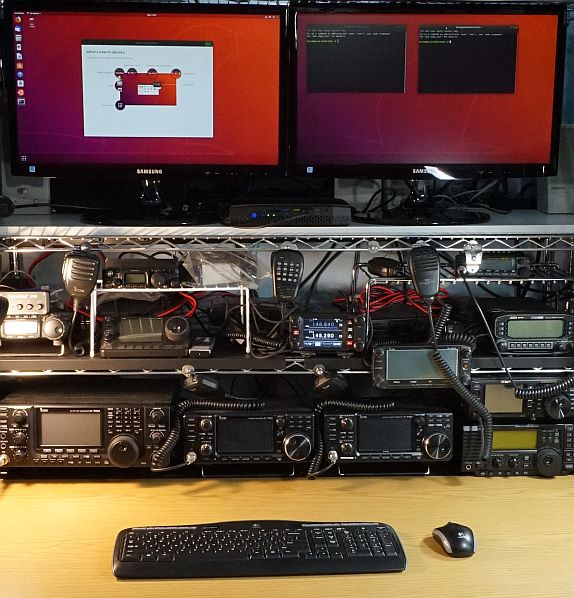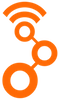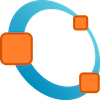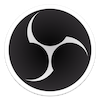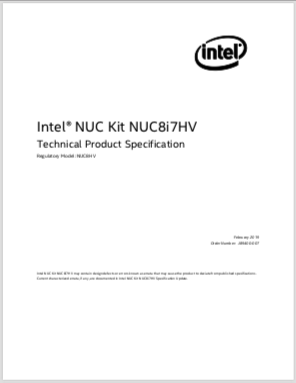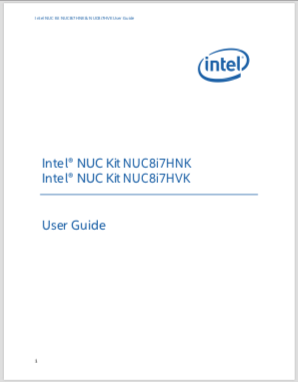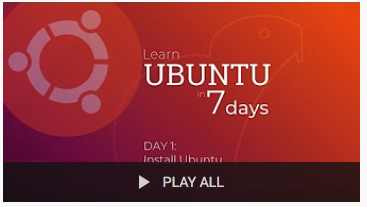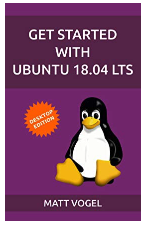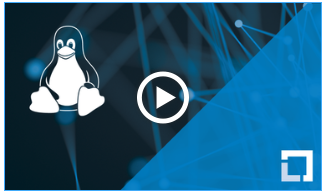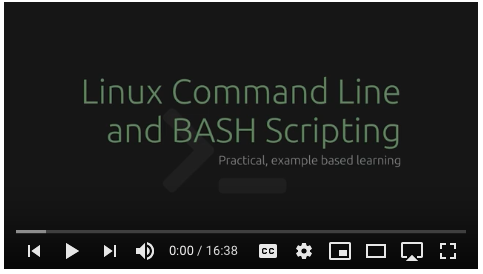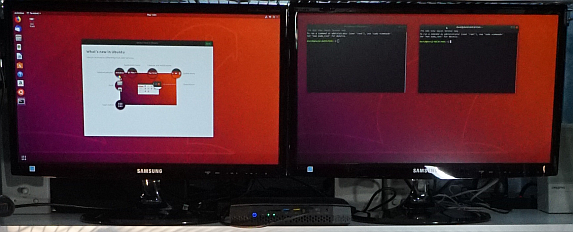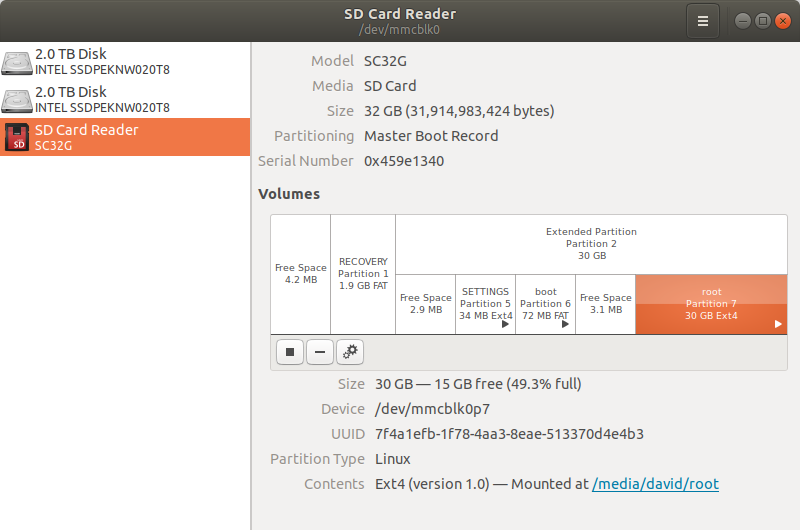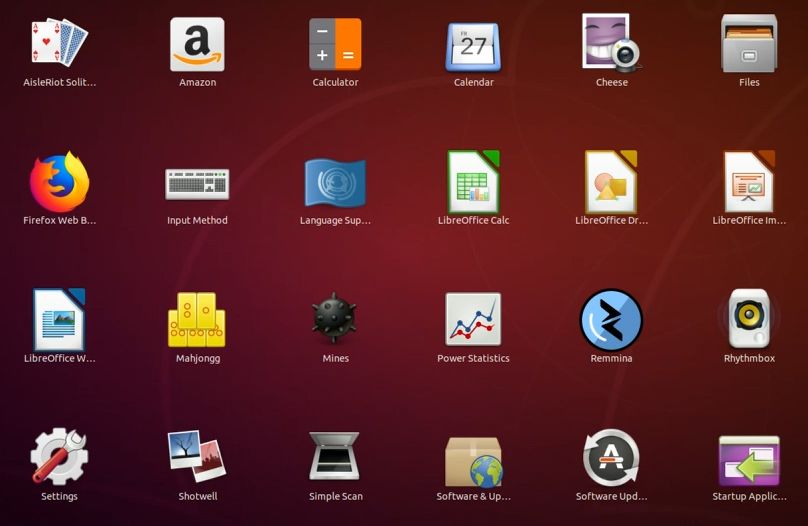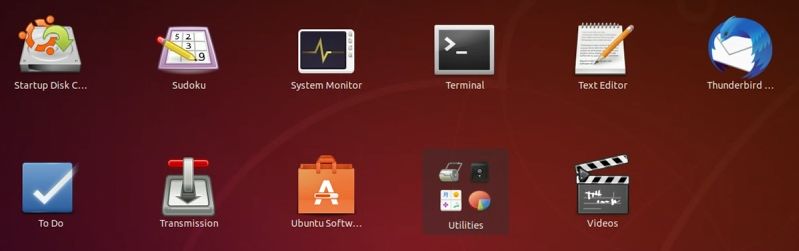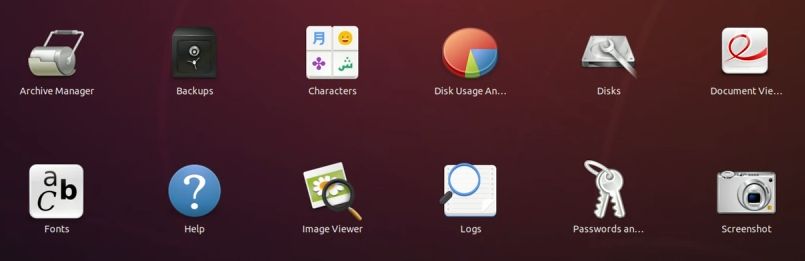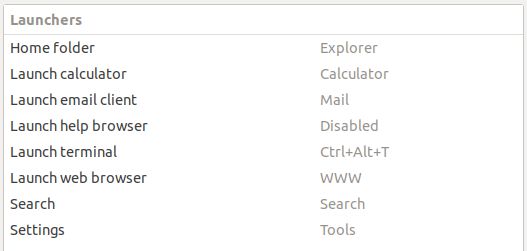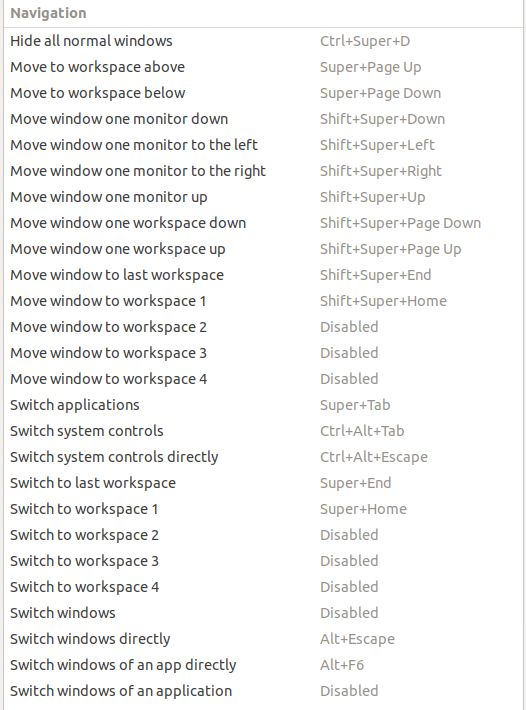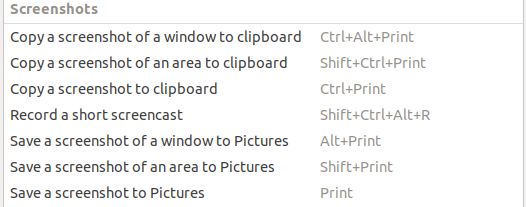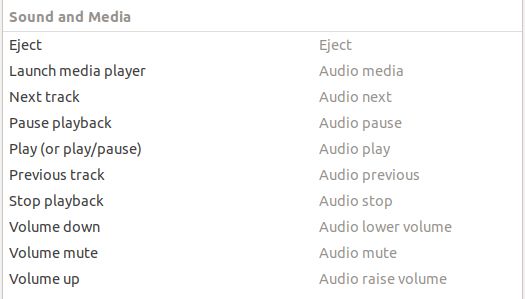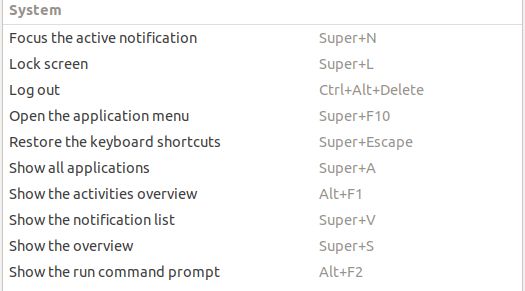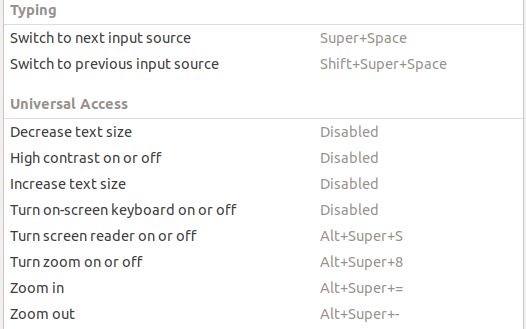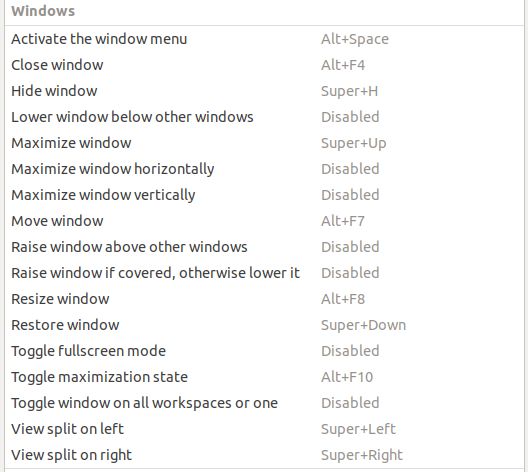- HOME
- SDR & GNU Radio
- RPi PROJECTS
- RADIO RPi PROJECTS
- NUC 8
- SATELLITES
- WEATHER SATELLITES
- RADIO ASTRONOMY
- QRZ
-
Intel Hades Canyon NUC Kit NUC8i7HVK
Ubuntu Computer Projects
|
|
|
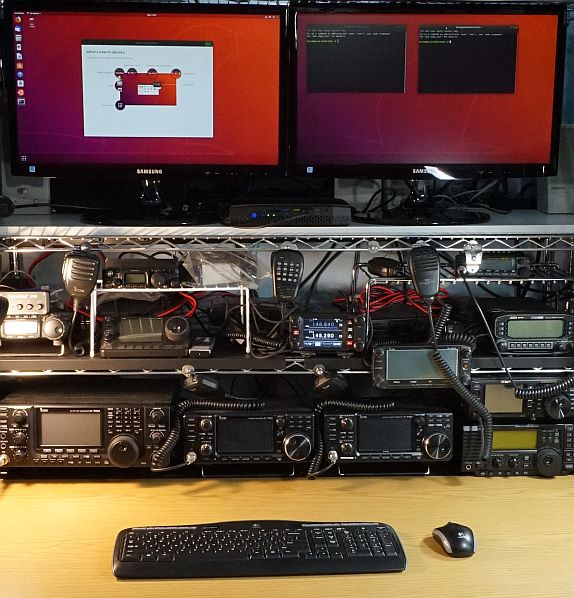
The above photo shows the hard to see black small
Intel NUC 8 VR
NUC8I7HVK Gaming Mini PC with its two green lights below the two Samsung HDMI 1080 monitors on the same white shelf as the monitors. Below the NUC are amateur radio equipment.
|
|
These are computer projects notes and documentation using the
Intel
Hades Canyon
NUC
8 mini computer with the
Ubuntu
18.04 LTS
operating system.
- Hades Canyon is a Intel code name for NUC Kit NUC8i7HVK before it is officially launched.
- Ubuntu 18.04 LTS was released in 2018, April.
- Ubuntu 18.04 code name is Bionic Beaver.
- Ubuntu LTS long term support is for five years (2023, April).
- Ubuntu version history
My primary computer software and application requirements are:
My computer hardware goals are
- Mini PC size,
- No room for a laptop or desktop computer.
- Easy to take to do a presentation, just like I do with a Raspberry Pi.
- Powerful 8th generation Intel core i7 processor.
- Large memory storage for recording and processing SDR IQ data.
- Easy support for dual
HDMI
monitors.
- Four USB 3 ports
- Two for SDRs, some SDRs require USB 3 interface.
- One for wireless keyboard & mouse.
- One for webcam.
- Gigabit ethernet
These project notes were created by
David Haworth,
WA9ONY.
Other project notes webpages:
David,
WA9ONY, is an amateur radio operator and he usually can be found operating most mornings (M-F) at 10:00 am on the WA7ABU 145.290 repeater's Tech Net, Silver Creek Falls, Oregon.
Intel NUC Kit NUC8i7HVK Ubuntu 18.04 Computer Projects Index
Project 1: Searching for an Intel i7 Mini PC


YouTube videos
Intel NUC 8 YouTube videos
Project 2: Intel NUC and Ubuntu

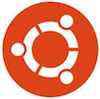
YouTube videos
Project 3: Intel NUC Kit NUC8i7HVK Documentation
Intel Info.
Intel NUC Kit NUC8i7HVK, NUC8i7HNK Regulatory Model: NUC8HN, NUC8HV
- This single page is include with the Intel NUC Kit NUC8i7HVK. The following URL are listed:
Project 4: Purchase an Intel NUC with Ubuntu

Out of the box parts are the same as the Intel kit except
Techno Intelligence has installed the DDR4 32 GB RAM, 4 TB SSD and Ubuntu 18.04 LTS.
Based on the Amazon reviews of other NUC8 products installing Ubuntu on the is not simple because of the new hardware requires drivers.
Intel Linux support
for NUC is behind.
Therefore, I was pleased to find on Amazon the Intel NUC Kit NUC8i7HVK with Ubuntu installed.
Also, the DDR4 RAM at the 32 GB maximum and 4 TB SSD for the hard drive is installed.
Both of these large capacities are important for DSP and video apps.
- 8th Gen Intel Core i7-8809G CPU up to 4.20 GHz
- 32GB DDR4 Memory
- 4TB (2TB x 2) M.2 Solid State Drive
(two Intel 660p NVMe PCIe M.2 2TB SSDPEKNW020T8)
- AMD Radeon RX Vega M GH Graphics
- Linux Ubuntu 18.04 LTS installed

Project 5: YouTube Video Learn Ubuntu in 7 Days
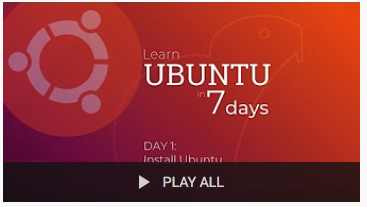
Learn Ubuntu in 7 days
Day 1 Install Ubuntu in a Virtual Machine
Day 2 Use and customise the Ubuntu desktop
- Login and how to use the Ubuntu desktop.
- To start search, type the Windows key. Does not work for CLI commands.
- Open apps can be moved to separate work spaces on the right edge of the desktop.
- App menu changes with which apps is in focus.
- App menu has a preferences menu.
- Click on the day time to open its window.
- System menu is in top right corner.
- For software updates search for updates.
- To install software search for software.
- Right click on the desktop to see menu.
- In Settings, Details, Users menu select automatic login.
- In Files manager bookmark root.
- In Files manager resize smaller.
- In Files manager select list.
- Setting up new user account.
Day 3 Install and manage software in Ubuntu
- Use Ubuntu Software to install and remove apps.
- Installing new apps like Octave and VLC.
- Some commands like rtf-SDR and sox need to be install in the CLI.
- sudo apt-get update
- sudo apt-get upgrade
- sudo apt-get unstall rtf-sir
- sudo apt-get unstall sox
- Overview of the Back Up app.
Day 4 Using Internet and Email in the Ubuntu Desktop
- Firefox
- Chrome install from the Internet using .deb file.
- Thunderbird is a email app that is all ready installed in Ubuntu.
- Overview of several other email app.
Day 5 Listening to Music and watching Videos in the Ubuntu Desktop
- Music app overview.
- Install VLC and Audicity
Day 6 Photos and Gaming in Ubuntu
- Shotwell photo viewer and editor
- Install GIMP
- Steam used for games.
Day 7 Getting started with the Linux Terminal
- Terminal overview.
- Terminal short cut key CTRL-ALT-T.
- CLI commands
- help
- info bash
- clear
- firefox
- ls
- cd directory
- cd to go back to home directory.
- touch to create an empty file.
- rm to remove file
- sudo apt install app
Project 6: Amazon Kindle Online Books
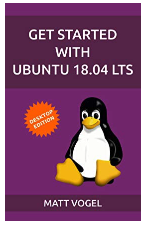
Amazon
Kindle offers a wide selection of online books.
Project 7: edX Introduction to Linux Course
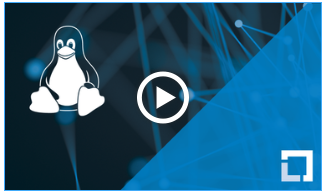
edX offers free, limited time, online
Introduction to Linux course that is 14 weeks long, 5 to 7 hours per week by
LinuxFoundationX.
The Introduction to Linux course covers three
Linux distributions
which includes Debian Family (Ubuntu & Linux Mint), Red Hat Family (CentOS and Fedora) and SUSE Family ( openSUSE).
The notes below focuses on Ubuntu operation.
LFS101x - Introduction to Linux
Chapter 1 The Linux Foundation
- Debian has largest software repository.
- Ubuntu is part of the Debian family of distros.
- This course uses Ubuntu 18.04 LTS.
Chapter 2. Linux Philosophy
- 1991 Linux kernel created.
- 1992 General Public License (GPL) by GNU
- Debian Linux is free open source software.
- Linux is UNIX like, UNIX started in early 1970s by AT&T Bell Labs.
- Linux is built on a tree like file system. Everything is a file.
Chapter 3. Linux Basics and System Startup
Chapter 4. Graphical Interface
Chapter 5. System Configuration from the Graphical Interface
Chapter 6. Common Applications
Chapter 7. Command-Line Operations
Chapter 8. Finding Linux Documentation
Chapter 9. Processes
Chapter 10. File Operations
Chapter 11. Text Editors
Chapter 12. User Environment
Chapter 13. Manipulating Text
Chapter 14. Network Operations
Chapter 15. The Bash Shell and Basic Scripting
Chapter 16. More on Bash Shell Scripting
Chapter 17. Printing
Chapter 18. Local Security Principles
Project 8: YouTube Linux Command Line and BASH Scripting
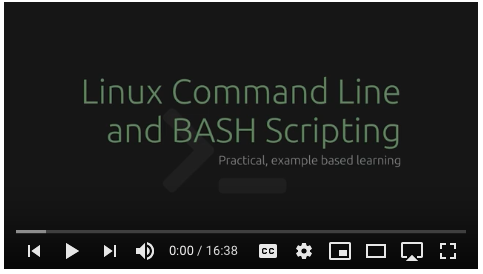
Linux Command Line and BASH Scripting 10 videos play list.
Unit 1; Getting started with the Linux Terminal
- Installing Ubuntu 17.10 in a VirtualBox
- Terminal tabs windows
- BASH shell
- Auto-complete
- History
- who
- whoami
- clear
- man command
- command -h
- command --h
- command --help
- uname -a
- ~ user home directory
- # User account
- $ Root super user
- Terminal tiling with tilix
- http://gnunnl.io/tilix-web/
Unit 2: Working with Files in the Line Terminal
- File structure
- Directory structure is up side down tree, with root / at the top
- / is the root directory
- /bin directory Linux commands
- /dev directory
Project 9: Ubuntu Screen Shot
There are six methods to take a screen shot in Ubuntu 18.04 LTS.
To save the screen shot to the Pictures directory.
- PrtScr key saves the screen shot.
- Alt+PrtScr key saves the screen shot of the active window.
- Shift+PrtScr key saves a selected region screen shot.
To save the screen shot to the clip board.
- CTL+PrtScr key saves the screen shot.
- CTL+Alt+PrtScr key saves the screen shot of the active window.
- CTL+Shift+PrtScr key saves a selected region screen shot.
Best Tools For Taking and Editing Screenshots in Linux
Project 10: NUC8i7HVK Ubuntu Dual Monitors
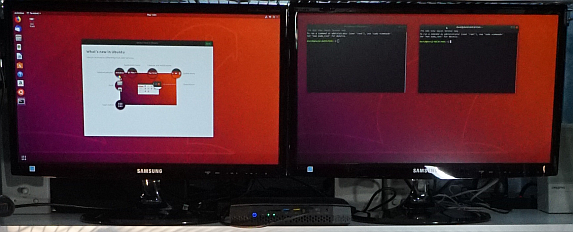
The Intel NUC Kit NUC8i7HVK has two HDMI ports which work fine with Ubuntu 18.10 LTS.
- Two Samsung 22 inch HDMI (1920x1080 60 Hz) monitors that support sound through the HDMI interface.
Project 11: NUC8i7HVK Ubuntu USB Memory

The above Ubuntu 18.04 Disks app shows two Seagate Portable NTFS USB hard disks mounted and ready to use.
USB memory that work with the Intel NUC Kit NUC8i7HVK and Ubuntu 18.10 LTS.
- Toshiba 32 GB Fat32 memory stick.
- USB memory stick need to be ejected before removal from the NUC8i7HVK.
- Seagate Backup Plus Portable hard drive 5 TB USB 3.0 NTFS
- USB hard drives need to be unmounted before removal from the NUC8i7HVK.
YouTube videos.
Project 12: NUC8i7HVK Ubuntu tar backup
The Linux tar command is easy to use and is part of the Ubuntu 18.04 LTS software distro.
Project 13: NUC8i7HVK Ubuntu SD Reader
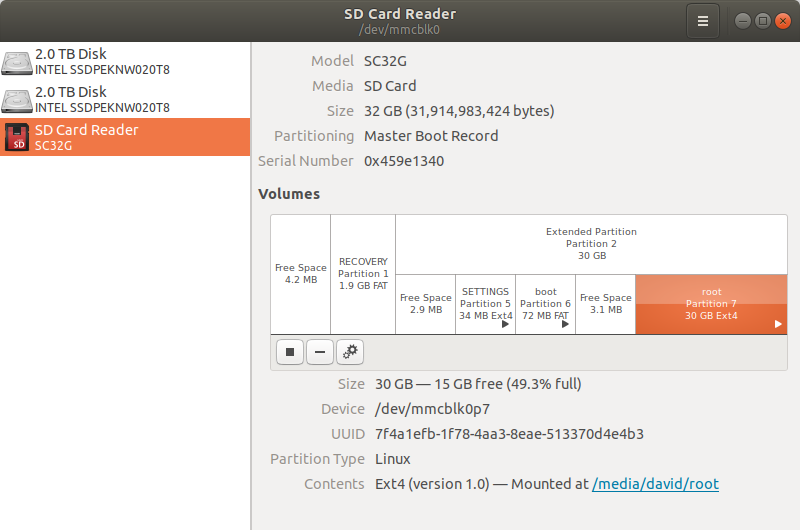
NUC8i7HVK Ubuntu Disks app showing a Raspberry Pi OS 32 GB microSD card partitions and formats.
Also, shown are the two NUC8i7HVK
M.2
SSDs
(Intel 660p NVMe PCIe M.2 2TB SSDPEKNW020T8) each with 2 TB formatted Ext4.
The Intel NUC8i7HVK has a full size SD reader that works well with Ubuntu 18.10 LTS to read and write data.
- 32 GB microSD cards in adapter.
- Read Raspberry Pi Raspbian OS formatted microSD cards.
- Ubuntu standard Disks app showed the various partitions with different formats (Fat16, Fat32 & Ext4).
- It is easy to move
Raspberry Pi project
software and data between the Raspberry Pi and the NUC8i7HVK.
YouTube videos.
Project 14: NUC8i7HVK UPS

My home loses 120 VAC power several times a year. Therefore, a
UPS
is a requirement for reliable computer operation. For example, losing power when saving a file will result in the lost of that file
and could cause the file system to be corrupted.
The NUC8i7HVK is plugged into the APC UPS Battery Backup & Surge Protector.
Project 15: NUC8i7HVK HDMI Recording

The ClearClick HD Capture Box
is used to record the NUC8i7HVK HDMI in 1080 or 720 file format on a 64 GB USB memory device.
To save memory space I usually record in 720 format. The NUC8i7HVK is in 1080 format and the ClearClick HD Capture Box takes care of recording the 1080 in 720.
Ubuntu standard screen shots usually do not work to capture menu selections and app icons.
HDMI recording solves these problems.
In the future I plan to use the ClearClick HD Capture Box to create YouTube SDR and DSP videos.
Project 16: Ubuntu Dock Applications
Below are the standard applications that are in the Ubuntu 18.04 LTS desktop dock on the left side of the desktop.
Except, Text Editor has been added at the bottom of the docked icons.

Project 17: Ubuntu Applications in Show Applications Icon
Below are the standard applications that are in the Ubuntu 18.04 LTS applicators icon in the lower left corner.
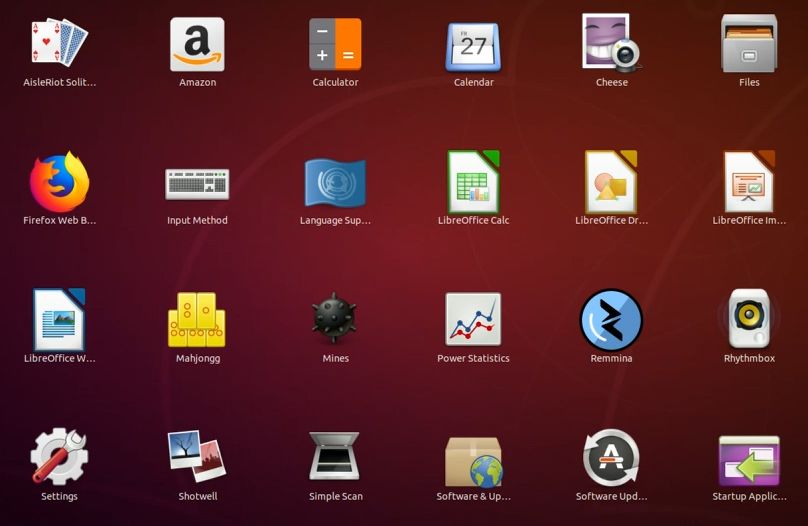
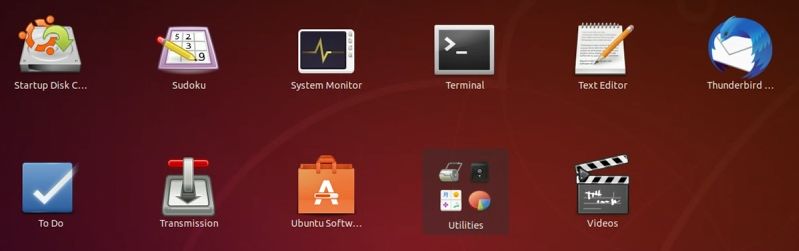
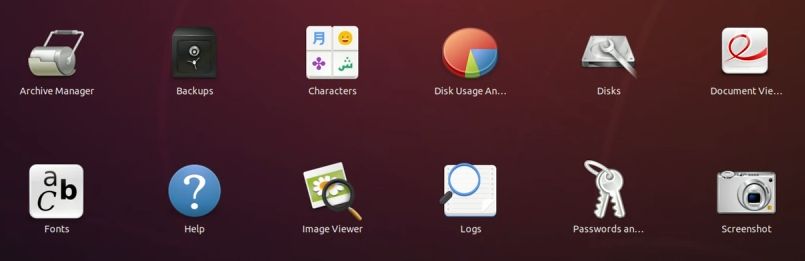
Project 18: Ubuntu Keyboard Shortcuts
Below are Ubuntu 18.04 LTS keyboard shortcuts.
Logitech MK320 wireless keyboard and mouse.
- Logitech Windows key is the Ubuntu Super key
- Logitech Sound off/on works
- Logitech Increase sound works
- Logitech Decrease sound works
- Logitech Mail key works
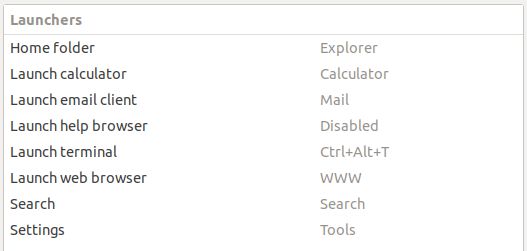
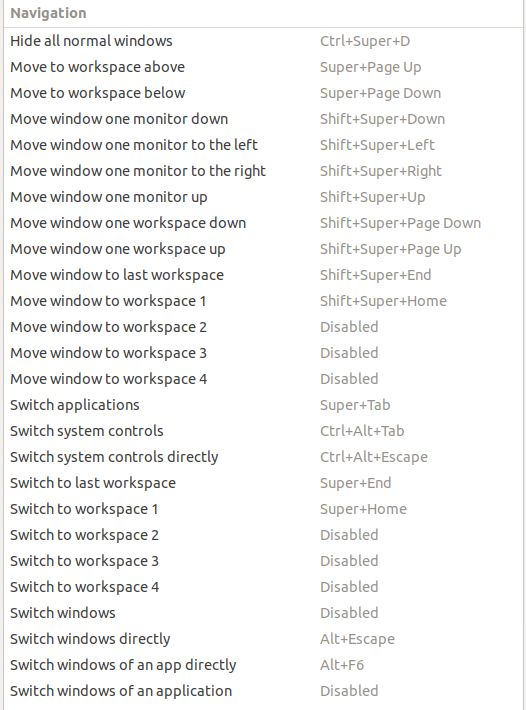
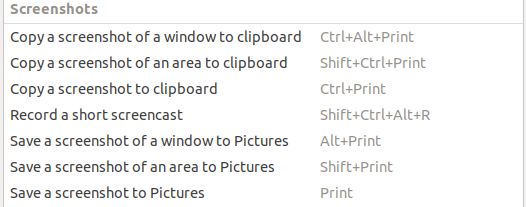
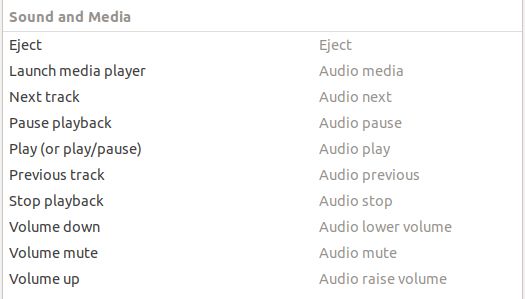
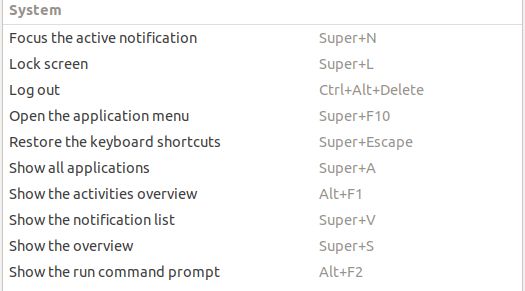
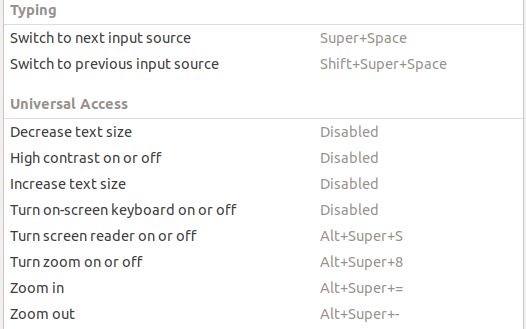
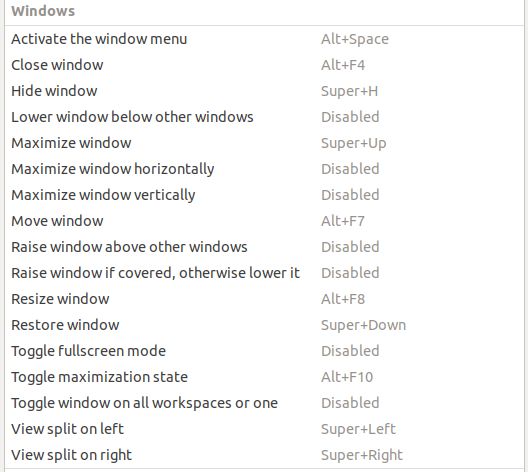
Project 19: Starting Ubuntu Terminal
Terminal application is used for the
CLI. There are several ways to open Terminal.
- Keyboard shortcut Ctrl+Alt+t.
- Mouse right click on desktop, select Open Terminal.
- Click on Show Applications icon, select Terminal icon.
- Windows key, t, select Terminal icon.
Project 20: Ubuntu Bash Shell
The Ubuntu
Bash Shell
is used in the
CLI in the
Terminal application.
Bash Shell command language with
Linux
pipeline provides a powerful tool to use Linux commands tools together and to automate tasks.
There are many examples where the CLI is much more powerful than using the Ubuntu
GUI.
Project 21: NUC8i7HVK Ubuntu Disks Mounted
My first NUC8i7HVK YouTube video: Intel NUC NUC8i7HVK Ubuntu Disks Mounted.
See the below project on how the video was created.
Project 22: NUC8i7HVK HDMI Video Capture
ClearClick HD Capture Box was used to create YouTube video Intel NUC NUC8i7HVK Ubuntu Disks Mounted.
The ClearClick HD Capture Box is connected to the NUC8i7HVK front HDMI and captures the HDMI to a USB memory.
The ClearClick HD Capture Box saves the video as 1080 or 720. The 720 looked fuzzy on YouTube and is not used.
A Sony microphone is connected to the ClearClick HD Capture Box to provide audio to the saved video file.
The ClearClick HD Capture Box takes a few seconds after pushing the start recording button before it starts recording the HDMI video.
The mp4 file was uploaded to YouTube without editing.
Minor problem is the ClearClick HD Capture Box does not save the mp4 files on the USB memory with correct date and time.
Summary, the ClearClick HD Capture Box provides a great way to record the HDMI screen versus using a video camera.
- HOME
- SDR & GNU Radio
- RPi PROJECTS
- RADIO RPi PROJECTS
- SATELLITES
- WEATHER SATELLITES
- RADIO ASTRONOMY
- QRZ
-
© June 22, 2019
David Haworth,
WA9ONY
www.stargazing.net/david